Once the document(s) are added to the Envelope, one or more Signers need to be added, configured, and sequenced.
Adding Signers
Signers are in the Recipients and Routing section of envelopes. The Recipient Name and Recipient Email are required.
When adding Recipients who are UT employees, use their EID email address to ensure completed documents are associated with their UT DocuSign account. Even if these UT recipients are not yet DocuSign users, their completed documents will be associated with any future account they when logging in with their EID and password.
- An EID email address is formatted by combining the addressee's EID and "@eid.utexas.edu". If a persona's EID is abcd123, their EID email address is abcd123@eid.utexas.edu. EID email addresses forward to the email address associated with that EID in UT Directory.
Signer Actions
This can give individual signers permissions and roles in the signing process, not all signers will sign a document:
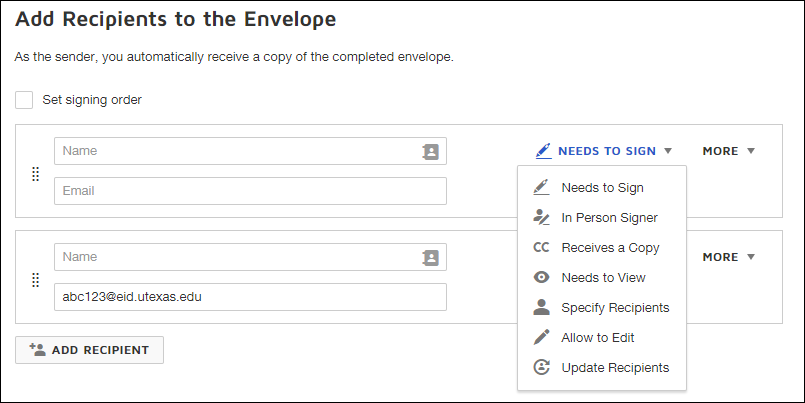
- Needs to Sign - Sign and/or provide information such as filling out text fields or selecting radio buttons.
- In Person Signer - This sets up a date and time for the Signer to meet the Sender and digitally or physically sign a document.
- Receives a Copy - This recipient is sent an email with a link to a copy of the Signed document.
- Needs to View - This recipient must open the document link that is emailed to them; the document will not progress to the next signer until this is done.
- Specify Recipients - The recipient can fill in the name and email address of the role recipients who are at their same position or later in the document signing order.
- Allow to Edit - Requires that the recipient log into DocuSign, then allows the signer to modify envelope recipients, settings, and tags.
- Update Recipients - The recipient can edit recipient details for any remaining recipients in the document signing order
For a more detailed look into roles, refer to this vendor documentation: https://support.docusign.com/en/guides/ndse-user-guide-add-recipients
Signer Verification
Signer verification includes the following authentication methods under Advanced settings on each recipient. The Access Code and Sign In Each Location options incur no additional cost to the University. Certain Identity Checks are not recommended, either due to extra cost, or because the information sources may not be reliable (in particular, social networks). If your use case requires identity checks not covered by the Access Code and Sign In Each Location options, please contact the DocuSign Business Owner before using the other options. Contact the DocuSign Business Owner, Jenny Alexander, at rms@austin.utexas.edu or (512) 232-5647.
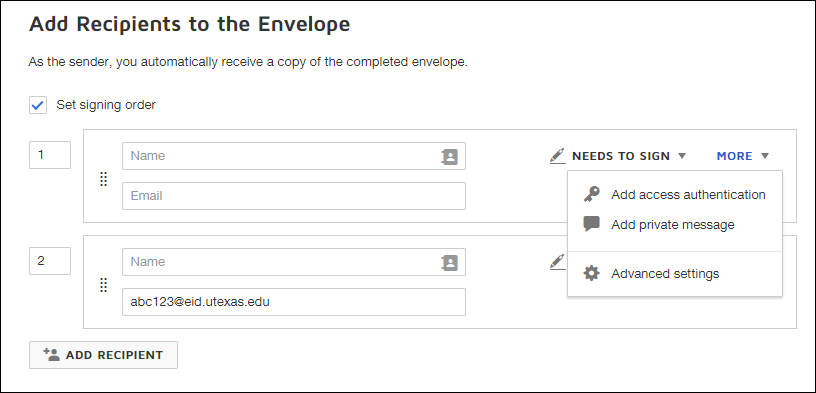
- Email - By default, recipients must have access to the email address used to send a DocuSign envelope to them. This simply emails the person in the signer field and assumes that the email address provided belongs to the correct person. This option relies on the email system's built-in authentication.
- Access Code - An access code is set in the envelope creation process and provided to the intended signer through a communication channel other than email. The signer must enter the access code to open the document for signing.
- Identity Check (Not Recommended) - This is a list of various authentication and ID checking services, including social media verification and payed services.
- Sign In Each Location - Requires that Signers use the Draw option to enter a new signature for each Signature tag.
Signing Order
Each signer can be assigned a number that indicated which step they will be in the signing order. The document will be sent to the first person(s) on the signing order, after signing it will then be sent to the next person(s) in the workflow.
Selecting the rectangle of dots will also allow you to drag and drop signers into order.
Use the Signing Order button to open an interface that allows dragging recipients into new sequence configurations for receiving the document.
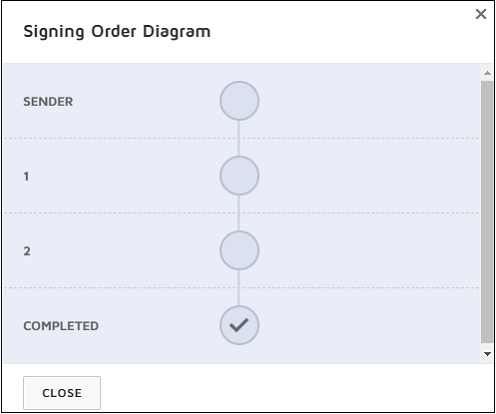
Editing Envelope Details
For adding and editing Envelope details: How to Configure Envelope Details (Expiration, Reminders, and Others)

