DocuSign offers reports on Envelope metrics, which is useful in visualizing relevant numbers attached to the DocuSign account such as: Envelope completion time, Envelopes by status, Recent status, and more.
Viewing Reports
Users can view built-in reports by clicking on the report title in the Reports dashboard. Additionally users can schedule and create custom reports, once created custom reports appear in the "My Reports" section of the dashboard.
Scheduling Reports
- To Schedule Reports, open the Reports tab, select All, and click on View dropdown to select "Schedule" for the report you want to schedule.
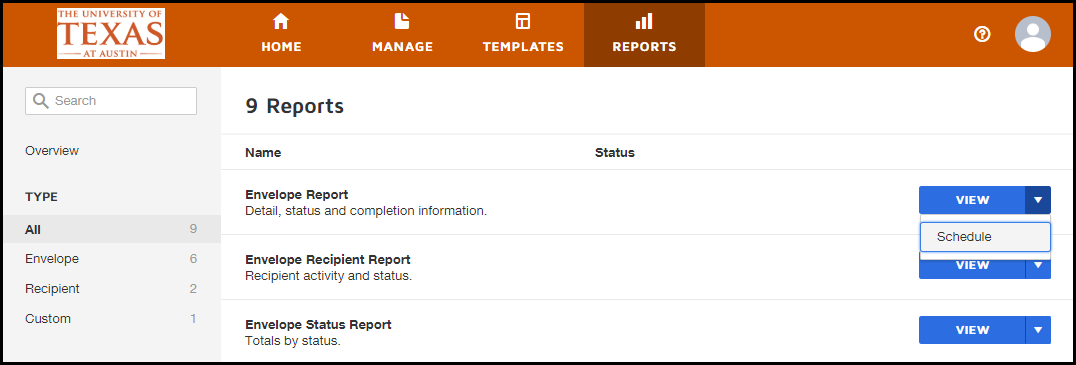
- From here you can set up that report's schedule and recipients, as well as include a message.
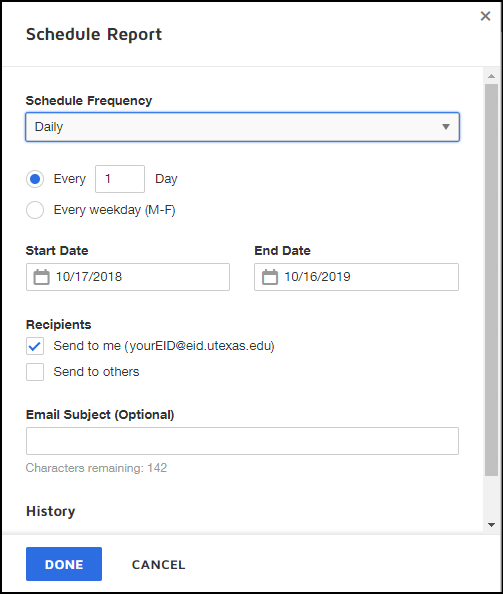
Creating Reports
- Creating a custom report involves editing a pre-made report. Start by clicking on the baseline report from list of 9 default reports.
- A number of options are available to create the report. Select Edit Filters or Edit Columns to reveal additional options:
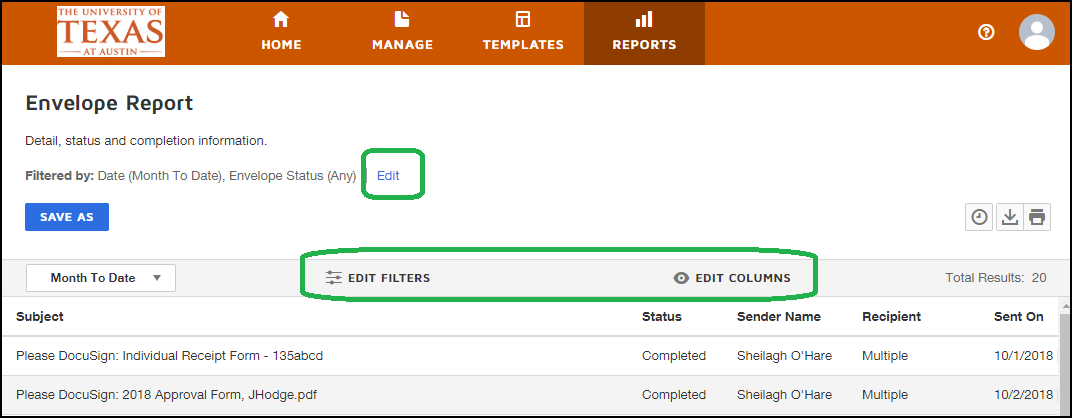
- Options for Edit Filters:
- Envelope Status
- Recipient Contains
- Subject Contains
- Options for Edit Columns includes choices based on date(s), sender, and envelope ID, among other choices.
- After selecting the options for the custom report click on "Save As".
- After saving the report can be scheduled and edited as needed.

