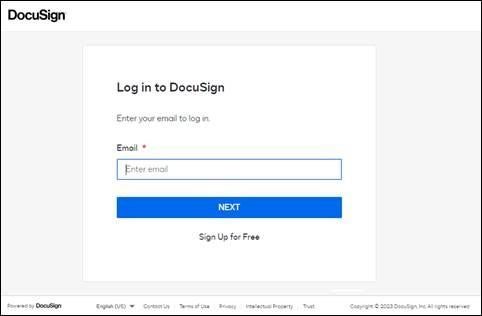Creating your UT DocuSign Account
UT faculty and staff are able to log into UT's DocuSign service to generate a basic view and sign account.
- Faculty and staff may also obtain permission to send DocuSign Document by requesting an update from their DocuSign Unit Contact (DUC).
- If you are Faculty or Staff and are unable to log into DocuSign email rims@austin.utexas.edu.
UT students cannot log into the UT DocuSign service by default. However, students do not need to login in order to sign DocuSign documents.
- Students who need to collect electronic signatures for Graduate Studies forms such as the Request for Final Oral Exam should contact their graduate coordinator for assistance.
- If the graduate coordinator needs assistance with DocuSign, please have them contact rims@austin.utexas.edu.
- Student workers who need to assist their work supervisor by using DocuSign for official University business should get approval from both their DUC and work supervisor, who should then contact rims@austin.utexas.edu with the student worker's name and EID.
Faculty and staff need to be set up with EID and Duo:
- Set up EID with password
- Register with Duo
- Look up your department's DUC and let them know that you have created an account.
- Caution If your official UT email address does not end in utexas.edu, contact the DocuSign Team at rims@austin.utexas.edu or (512) 232-2128 for assistance with account creation.
UT faculty and staff can then log into UT's DocuSign by clicking the “Login to DocuSign” link at the top of this page:
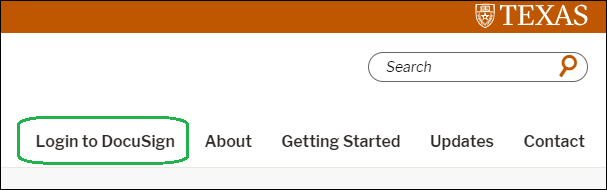
You will be taken through the EID plus Duo authentication processes.
- You're ready to sign!
- Alert senders of your EID email address; if your EID is 'abcd123' then your EID address is 'abcd123@eid.utexas.edu'.
- Now that you have a DocuSign inbox you will be able to access all the documents routed to you at your EID email address.
- If you want to sign and approve but not send DocuSign documents, you may want to visit the DocuSign Signer Setup Guide for additional information.
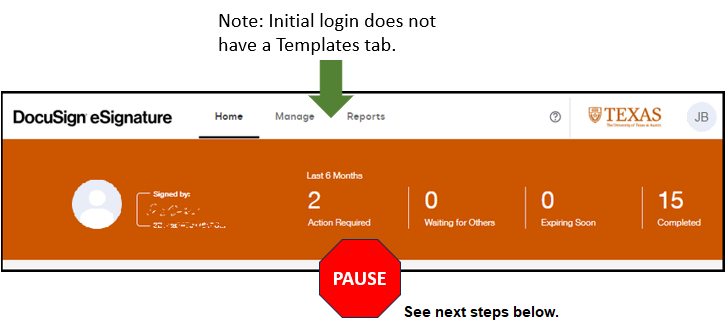
To have sending permissions added to your account
Stop and let your DUC know that you have created your account.
The DUC must request user account updates from UT DocuSign Support.
The DUC will notify users when account is updated.
While waiting, users can update preferences and signature by following these instructions:
After sending permissions are updated if you will be sending documents, the Templates tab and [Start] button appear.
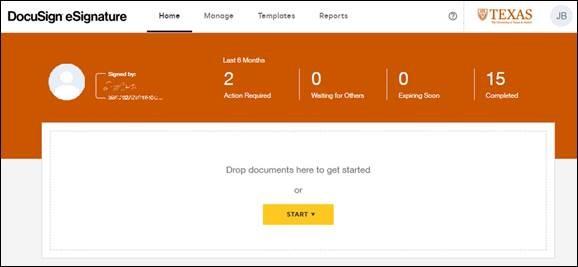
Using Your Account
Bookmark https://docusign.utexas.edu for future logins.
If you will be sending documents through DocuSign, your DUC will need to take steps to ensure your account has permissions to send documents.
Once you have created an account and have permissions updated to allow sending, a [Start] button will be available on the home tab of the DocuSign interface.
Sometimes…
You may occasionally encounter a generic “enter your email address” login page. Enter an email address that ends in utexas.edu and click [Next] to be taken to EID plus Duo authentication.