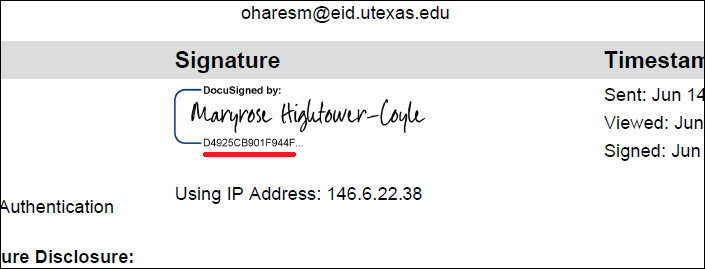DocuSign was selected as the enterprise electronic signature solution for the university in part due to its high security and legal admissibility standards. The Certificate of Completion created during each DocuSign signing process provides a permanent audit trail of each sender, signer, approver, or recipient of the form. The Certificate is associated with the document and resides permanently in the DocuSign repository. This guide provides steps to verify DocuSign signatures on university business forms.
Instructions for Senders
When submitting a downloaded form containing signatures obtained via DocuSign, it is best practice to include the Certificate of Completion so that the signatures can be verified when needed. If you do not include the Certificate of Completion, you are required to ensure that the envelope ID number is clearly visible and legible on your submitted documentation. Refer to the image and image key below for information about envelope identification numbers.
Tip: If your DocuSign workflow makes it difficult to include the Certificate of Completion with your submission of the DocuSigned document, keep a copy of the Certificate of Completion that you can produce upon request, retrievable by the Envelope ID number, for the record retention period of the submitted document. If you have questions about record retention, please contact Records Management.
* The ISO has indicated that the Certificate of Completion should not be sent via email. DocuSign Support at UT is working with processing units to address the need for alternate transmittal methods, such as box.com upload widgets. Please contact the processing office or UT DocuSign Support with questions.
Instructions for Processing Office Staff
DocuSign signatures can be verified with the Certification of Completion for a document. Please refer to the following guide to the Certificate of Completion.
Note: The Sender has ongoing access to the Certificate of Completion and can produce it upon request if it is not included in the original submission. Or, the envelope ID can be used by the university DocuSign administrator to obtain a copy of the Certification of Completion from the DocuSign repository.
When a DocuSigned document is viewed in the Adobe Acrobat Reader, Adobe displays a seal that indicates the signatures are valid. Refer to image and image key below. This validation seal is lost when the document is imaged or printed but that does not invalidate the signatures. The signatures can always be validated if needed through the Certificate of Completion. The seal is not visible when viewed with the Apple OS X Preview application.
Image Key for Three Images Below: Reviewing Document & Certificate of Completion
- Yellow Oval
- Adobe Acrobat a banner indicates that signatures are valid
- Note: Apple OS X Preview application does not indicate signature validity
- Adobe Acrobat a banner indicates that signatures are valid
- Orange Ovals
- DocuSign Envelope ID in the signed document; all signatures in the document will have the same envelope ID
- Matching Envelope ID in the Certificate of Completion
- *Note: The document Envelope ID has dashes while the Certificate Envelope ID does not. The numbers & letters are otherwise the same
- Green Ovals
- DocuSign document signature and its associated date stamp
- Blue Ovals
- DocuSign Certificate of Completion Signer information
- The second image has blue ovals around the matching DocuSign signature, its associated date stamp, and additional pieces of key information
- The name of the signer on the left and the timestamp on the right
- The email address of the signer which can be used in UT Directory to verify the identity of the signer
- Note: when the sender uses the EID email address for UT recipients (underlined in hot pink), this provides further detail for identifying the signer in UT Directory
- The IP address of the signer when signing occurred – in rare cases this may be needed to confirm a signer’s computer address
- Hot pink underline
- The EID-based email address of UT staff recipient
Reviewing the Document
- Yellow oval shows Adobe Reader verifies the DocuSign signature as valid.
- Orange oval highlights Envelope ID number.
- Green ovals highlight signature and date stamps.
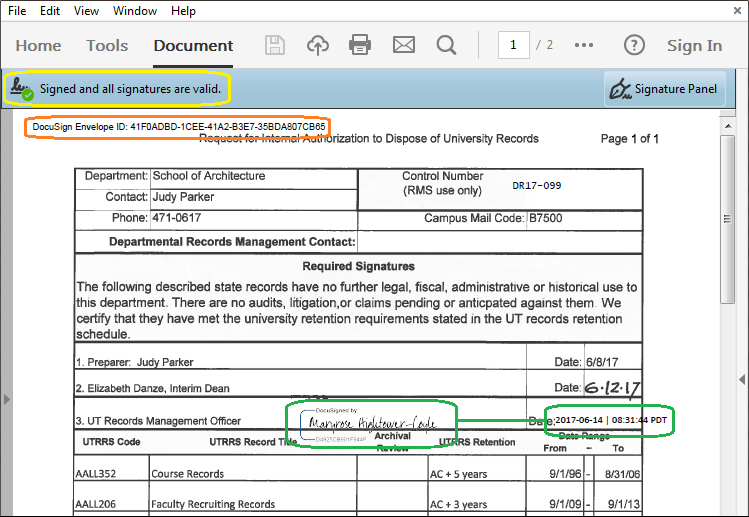
Reviewing Recipients in the Certificate of Completion
- The orange oval shows that the envelope ID matches the one shown on the document, but has hyphens removed.
- The EID of the UT faculty/staff recipient (mrh362) is highlighted in hot pink
- Blue ovals highlight the recipient name, email address, signature, computer IP address, and date signed.
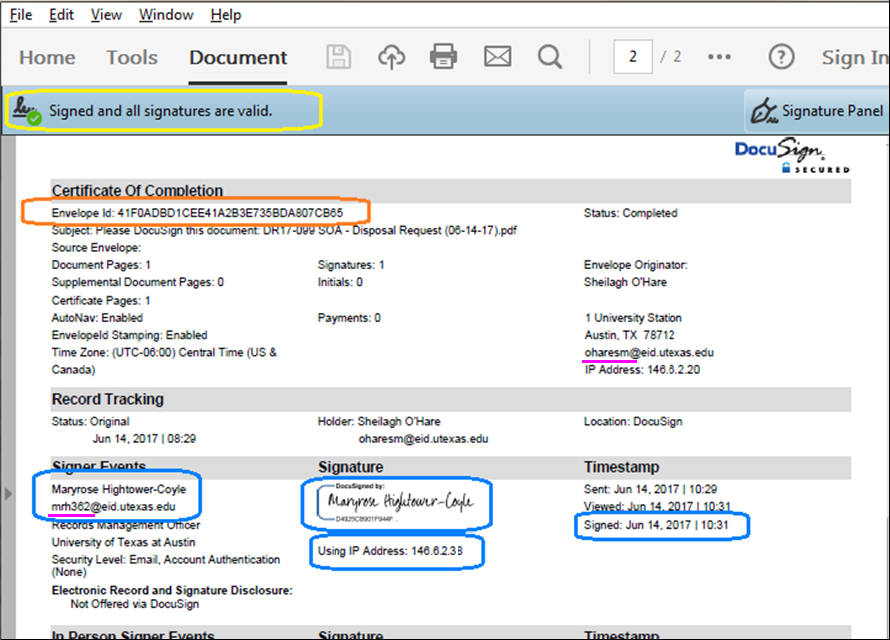
Reviewing EIDs in the Certificate
The EIDs oharesm (sender) & mrh362 (signer) are both highlighted in hot pink.
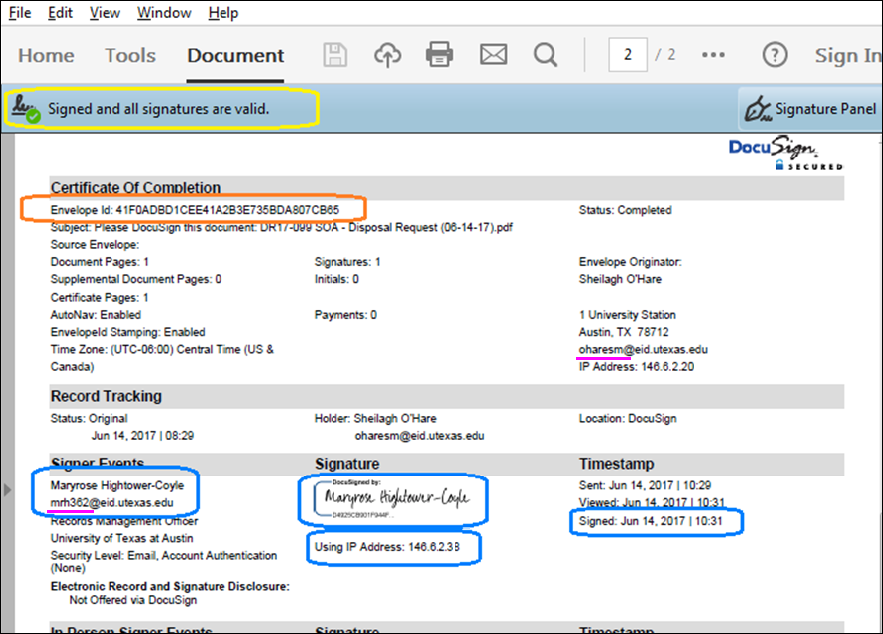
Reviewing Signature IDs in the Document and in the Certificate
Signature ID is underlined in red and should match in the certificate and in the document.
In the document
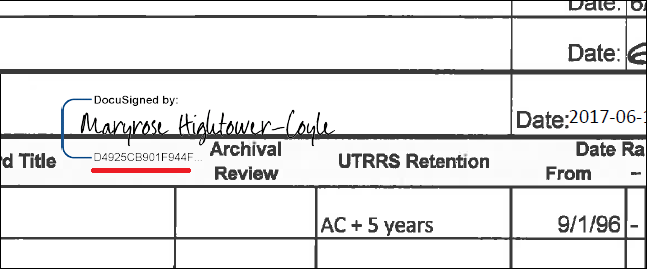
In the Certificate