When sending DocuSign envelopes to an Executive Signer who requires specific routing, it may be necessary to "Set signing order" by checking the box above the list of recipients as shown below in the green circle.
Typically, executive admin teams (or individuals) will be listed in sequence prior to the executive signer. In the example below, the executive admin team is listed as step 3, which may be the case if there are previous signers in the routing. Then the executive is listed as step 4.
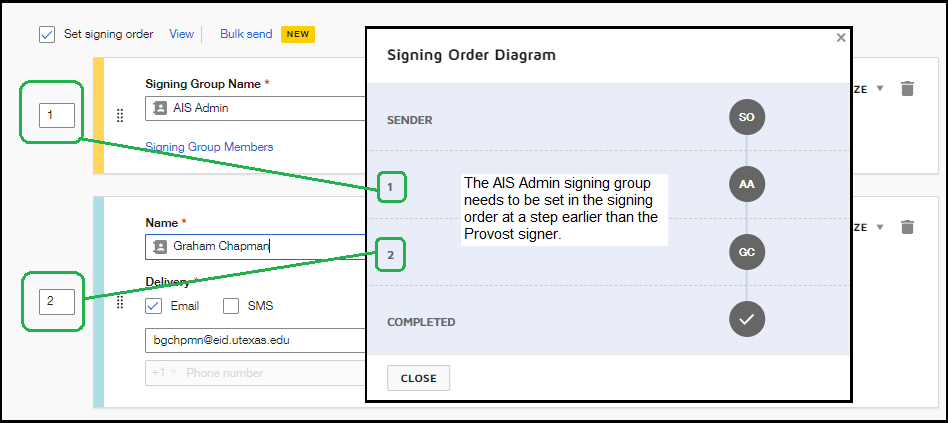
The signing order can be verified by clicking the button on the right, shown above in the purple circle. This overlays a flowchart style view of the current recipients. In the example above, the "SC" signer is the executive assistant team which must be included in the routing before the "DB" executive signer, supporting the routing requirements for that office.
If box to enable "Set signing order" is not checked, all recipients will receive the document at the same time, which means the executive admin team and the executive both are asked to sign at once, circumventing the required routing sequence.
If you have questions about setting signing order, please contact us!

