Essential Personnel Form
If you are familiar with the DocuSign Self-Service Essential Personnel form, click on the button to the right to launch the PowerForm.
If you are new to the Essential Personnel form, please keep reading!
Preparing to use the Essential Personnel Form
The Essential Personnel form in DocuSign can only be launched by an active UT employee, who may or may not be the person who will be designated Essential Personnel. The person launching the form is the UT Contact and can be any one of the following:
- The UT employee who will themselves be designated as Essential Personnel
- A member of the departmental administrative staff for the employee to be designated Essential Personnel
- The supervisor of the employee who will be Essential Personnel
Using the Essential Personnel form
The UT Contact will click the launch button in the upper right corner of this page and follow Steps 1, 2, and 3, then click “Begin Signing”. This will set the routing for the document to be approved and sent to be downloaded and printed or kept as a PDF by the Essential Personnel. The UT Contact then clicks “Begin Signing”.
Step 1: The UT Contact will need to leave their name and EID email address as it appears on the next page. The EID email address is EID@eid.utexas.edu. If your EID is ABC123 your EID email address would be ABC123@eid.utexas.edu. Do not change this field.
Step 2: The UT Contact must enter the name and UT email address of the supervisor for the Essential Personnel employee. If the supervisor is also the UT Contact, they must still enter their name and UT email in Step 2.
Step 3: The UT Contact must also enter the name and UT email address of the employee who is Essential Personnel, even if that is the UT Contact from Step 1. This step ensures the employee receives a link to download and/or print the document. At this point, the UT Contact will click “Begin Signing”.
If the administrative staff or the supervisor initiates the form on behalf of the Essential Personnel, the admin or supervisor may need to download and print the completed form and get the printed copy to the Essential Personnel. Please coordinate this step with the employee.
Filling out the Essential Personnel form
After clicking the launch button in the upper right section of this page following Steps 1, 2, and 3 to set the routing, the UT Contact must click “Begin Signing” to enter the form itself.
On the form, the UT Contact will need to enter the Name and UT ID Card number of the employee who is Essential Personnel, then click “Finish” in the upper right corner of the page.
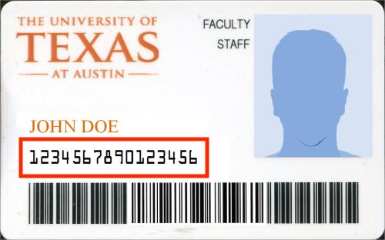
The document will then route to the employee’s supervisor, who will review and approve the form.
Due to the flexibility designed into the form, you will receive DocuSign email notifications for each role you hold in the form.
Please contact rims@austin.utexas.edu, help@utexas.edu, 512.475.9400, if you have questions about this form.

